Setting up Clearly Anywhere on your Mobile Device
Installing Mobile App |
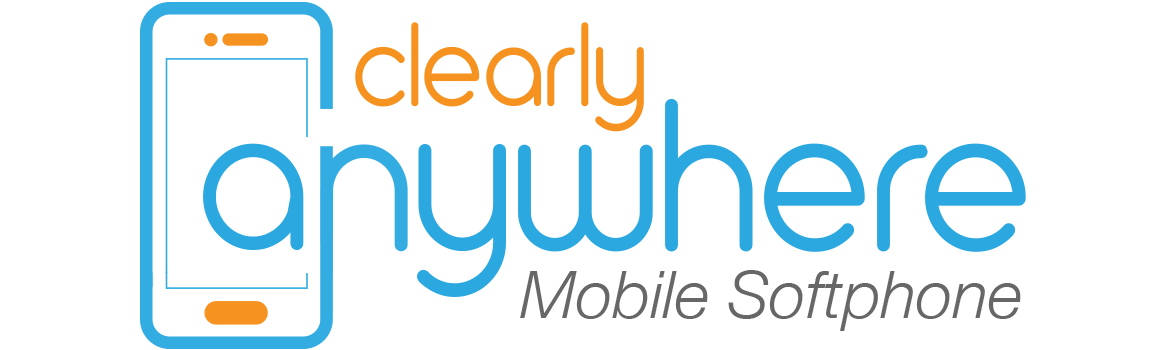
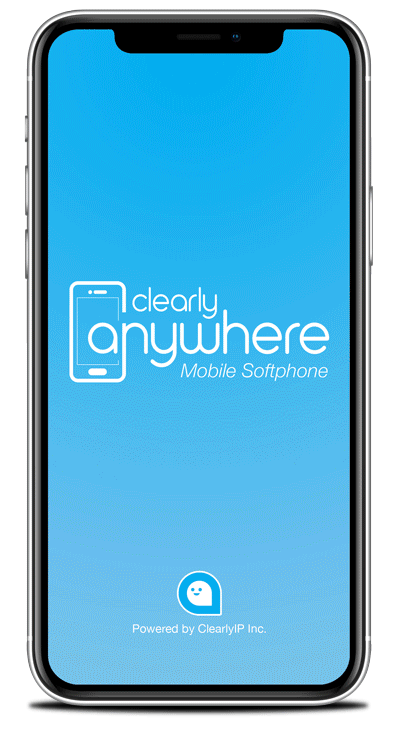
Easy Provisioning for Android and iOS Devices.
Clearly Anywhere is provisioned within the FreePBX Administrative interface. Once enabled in FreePBX, end users can follow simple instructions to install the application via the Android Play Store or iOS app store. Then automatically configure using a QR code or simple username and password, the same as the FreePBX User Control Panel
Android
Navigate to Google Play store and search for the Clearly Anywhere app
or use the link here https://play.google.com/store/apps/details?id=com.clearlyip.anywhere.android
Logging In with User Manager Login
- Once Installed you will need to login with your User Manager information:
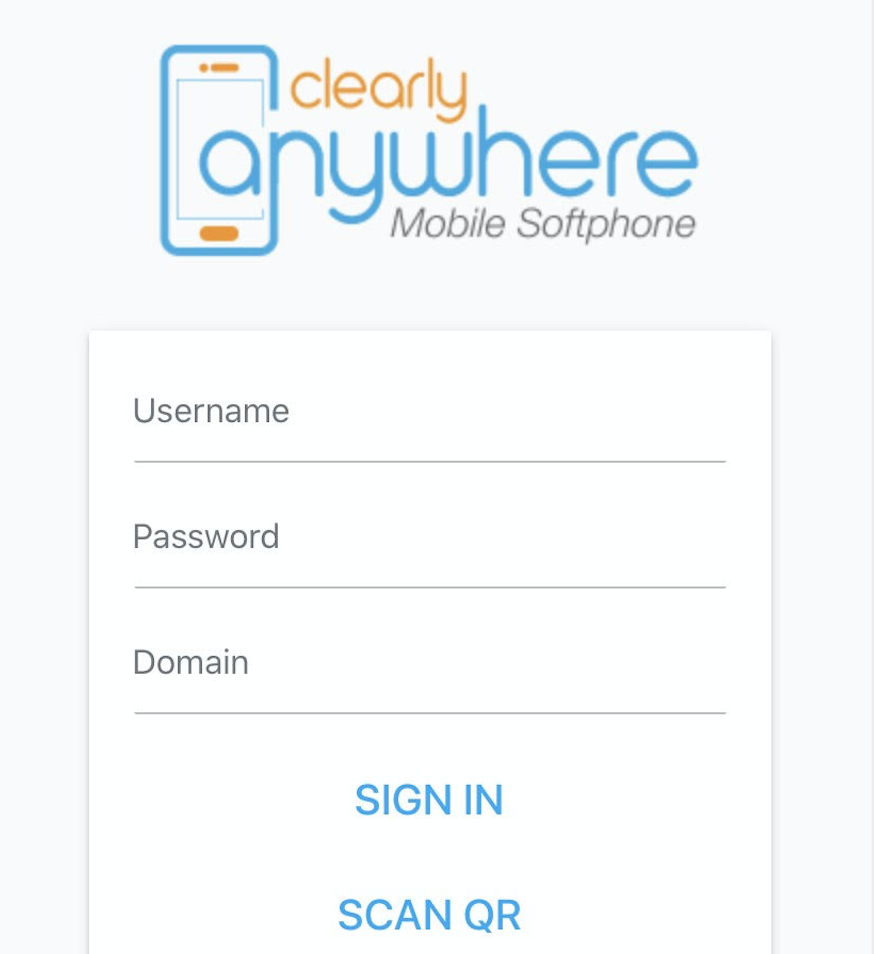
- Provide the following information
- User Name - User Manager username from your PBX.
- Password - User Manager password from your PBX.
- Domain - Domain is the domain you had us setup with your token. It can be found from your Clearly Anywhere module on your PBX as outlined here called PBX Domain.
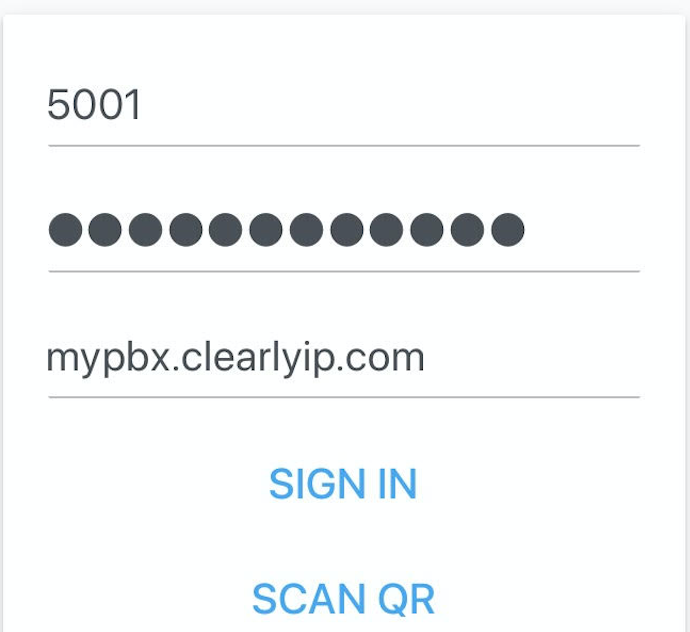
- After 15-20 seconds the login and provisioning process should be completed and you will now be logged into your Clearly Anywhere app and can start to make and receive calls!
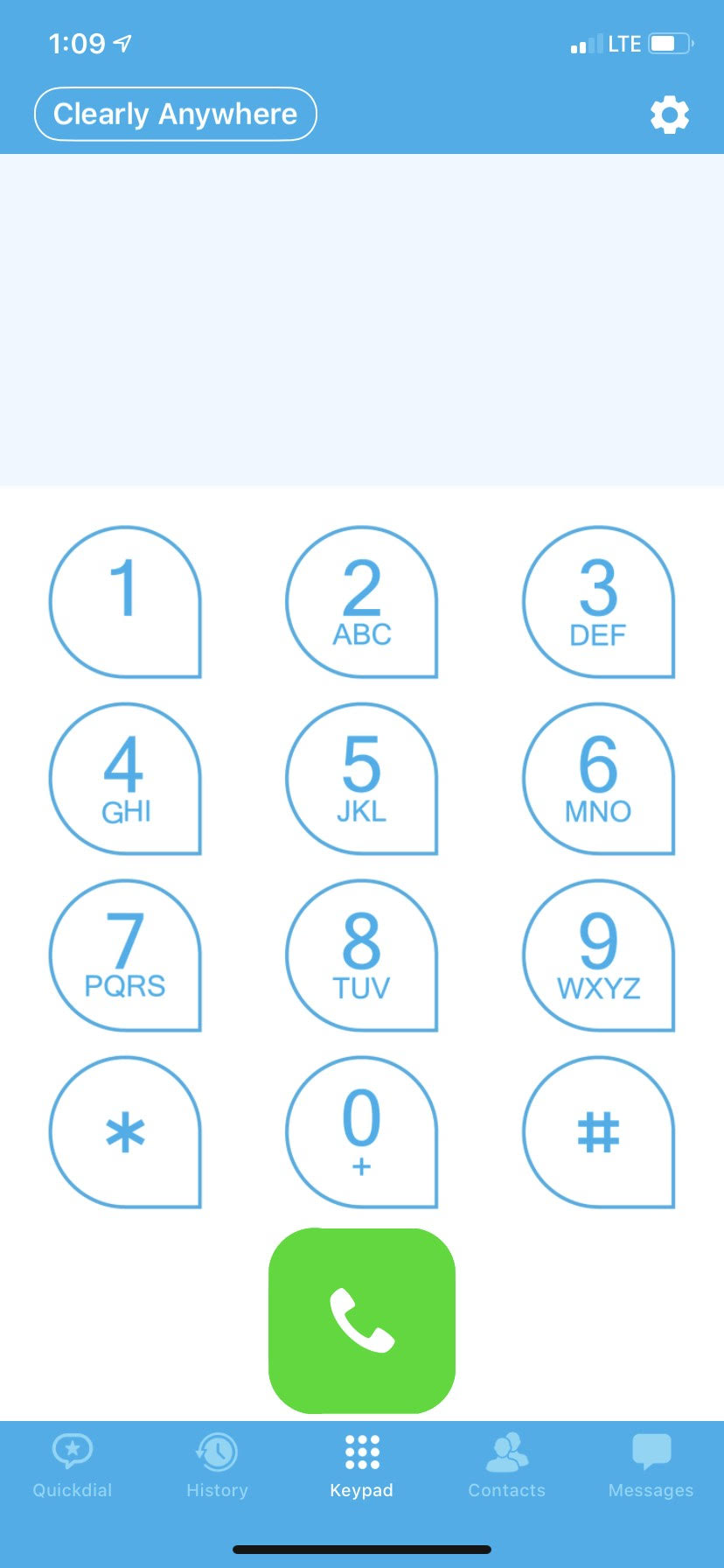
Logging in with QR Code
We also make it easier for users to login using a QR Code from their User Control Panel (UCP). To provide this capability to your users, follow the instructions below:
- Add QR Code Widget into UCP
- Navigate to your User Control Panel (UCP) on your PBX and login with your account.
- Press the + to add a new widget

- Pick the Softphone Provisioning option and press the + to add the new widget
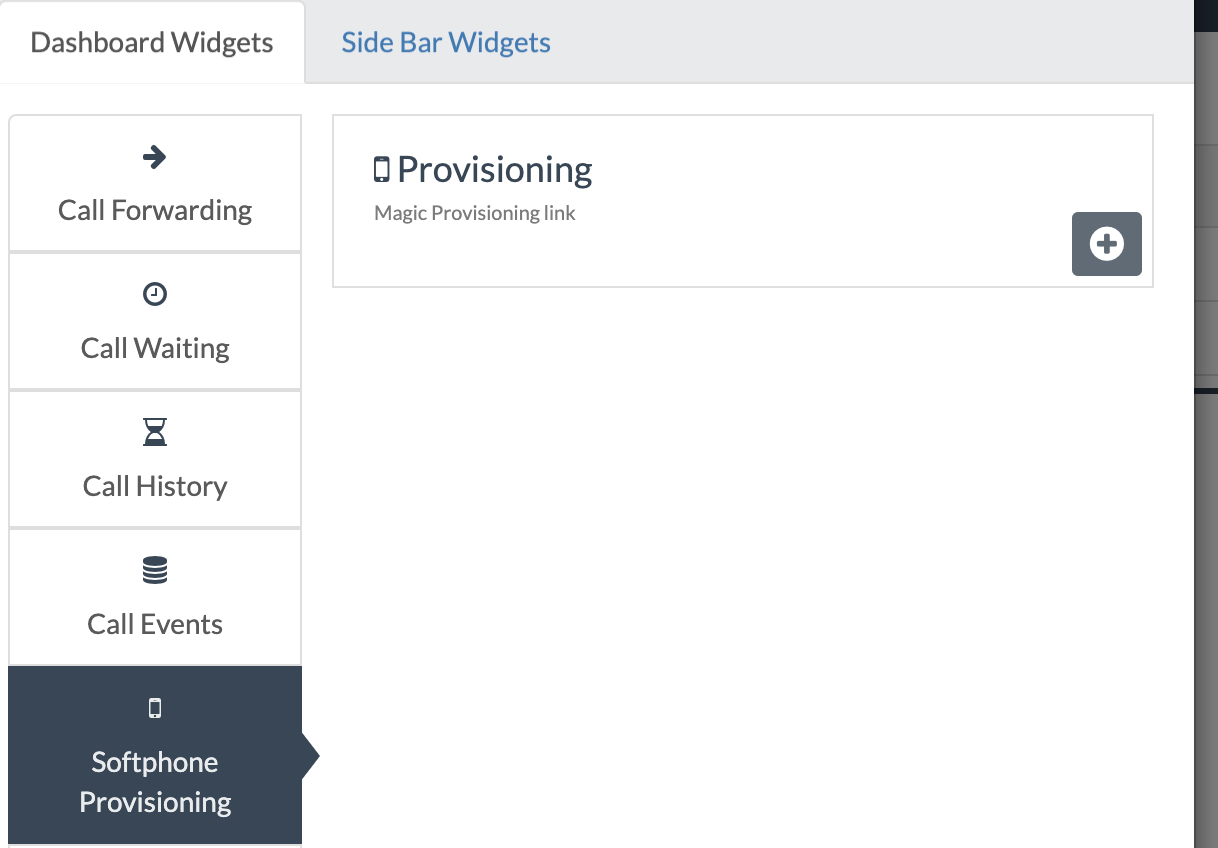
- You will now have a QR code you can scan from your Clearly Anywhere mobile app to automatically login
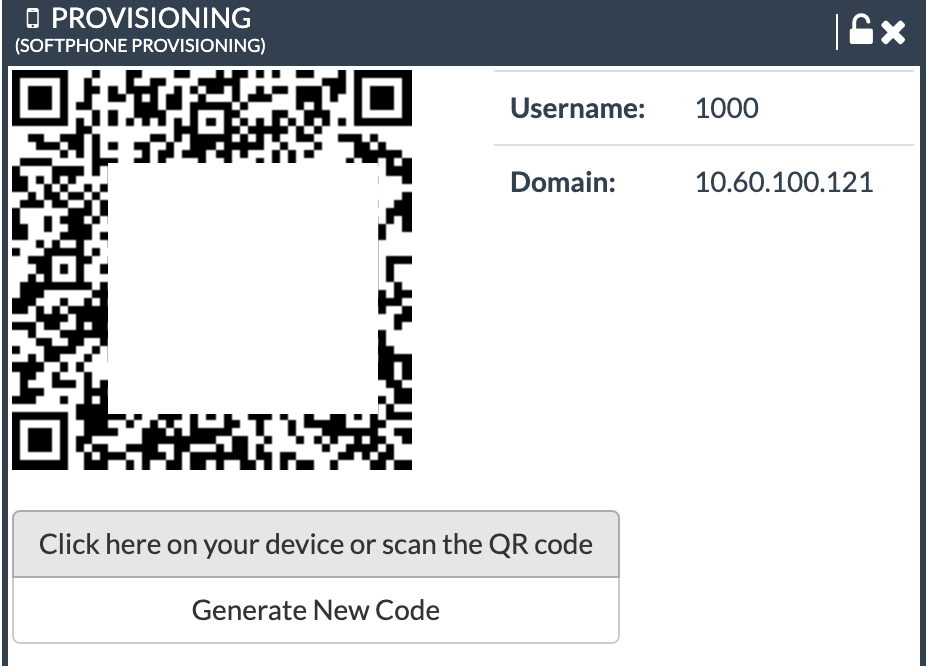
- Scan the QR code from your phone and it will auto log you in. If you do not have the Clearly Anywhere app installed at the time you scan the QR code from your phone it will automatically take you into the play store to install the app.
Related Articles
Using Clearly Anywhere Mobile
Re-Provision App The app will check in once a hour to your PBX for new or updated configuration information. If you want to force the app to resync the provisioning information you can follow these steps. Click on the Gear Cog in the top right from ...Using Clearly Anywhere
Easy Provisioning for Android and iOS Devices. Clearly Anywhere is provisioned within the FreePBX Administrative interface. Once enabled in FreePBX, end users can follow simple instructions to install the application via the Android Play Store or iOS ...Clearly Anywhere Deskphone
Download the Application Download the latest Desktop App as outlined below Windows: Download the installer directly here https://clearlyanywhere.app/app/windows Download and install our app via the Microsoft App Store ...Add a shared mailbox to Outlook mobile
Outlook for iOS If you use Outlook for iOS or Outlook for Android, you can add a shared mailbox you have permissions to access on Outlook Mobile. Use a shared mailbox on a mobile device (phone or tablet) To access a shared mailbox on a mobile device, ...How to Reset Clearly IP CIP 230, 250, and 270 Phones
Reset Clearly IP Phones Factory Resetting Phone with Admin Password Please make sure that the phone you are resetting is set up in our Provisioning server before following these steps, otherwise your phone won’t work anymore. From the Phones LCD ...