Clearly Anywhere Deskphone
Download the Application
- Download the latest Desktop App as outlined below
- Windows:
- Download the installer directly here https://clearlyanywhere.app/app/windows
- Download and install our app via the Microsoft App Store here http://www.clearlyanywhere.app/app/microsoft
- MacOS - https://clearlyanywhere.app/app/macos
- Click on the link and accept the download
Windows Installer
- Locate the file you just downloaded on your computer and open the file
- Click install
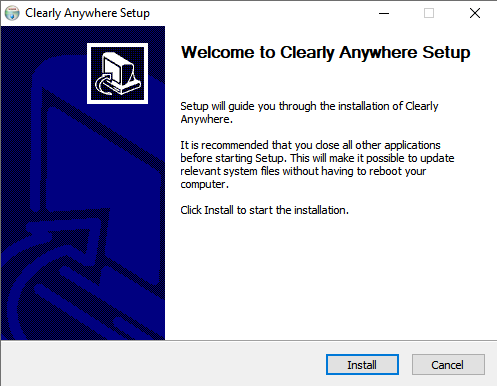
- When the application is fully installed, it will offer you to check a box to run Clearly Anywhere on completion of the install and to check a box to create a desktop shortcut. Chose your options and click Finish
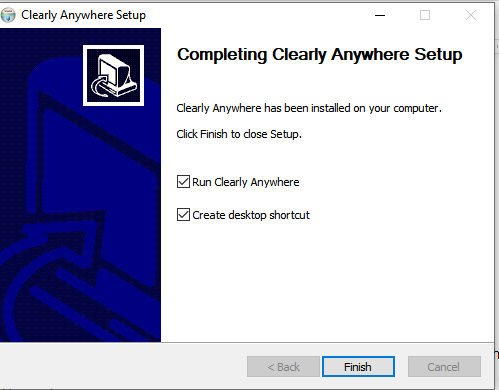
MacOS Install
- Double click on the Downloaded .dmg file to start the installer

- The Application will be extracted and you will get a pop up notification showing the Application is mounted onto your MacOS hard drive.
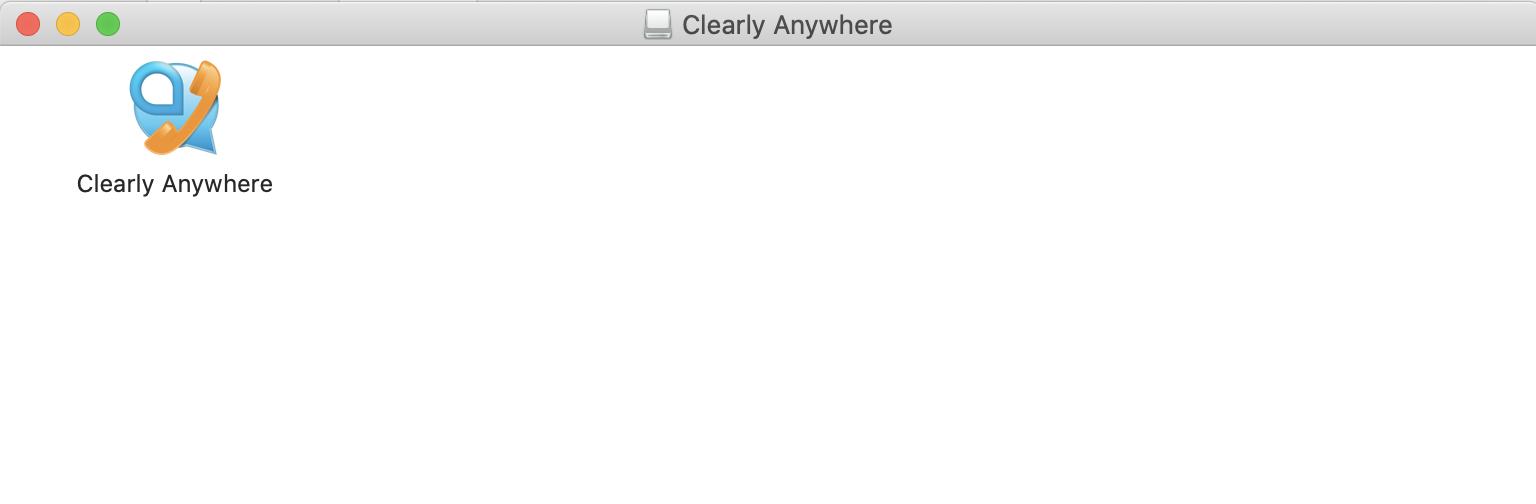
- Drag the App Icon into your Application folder to finish the install
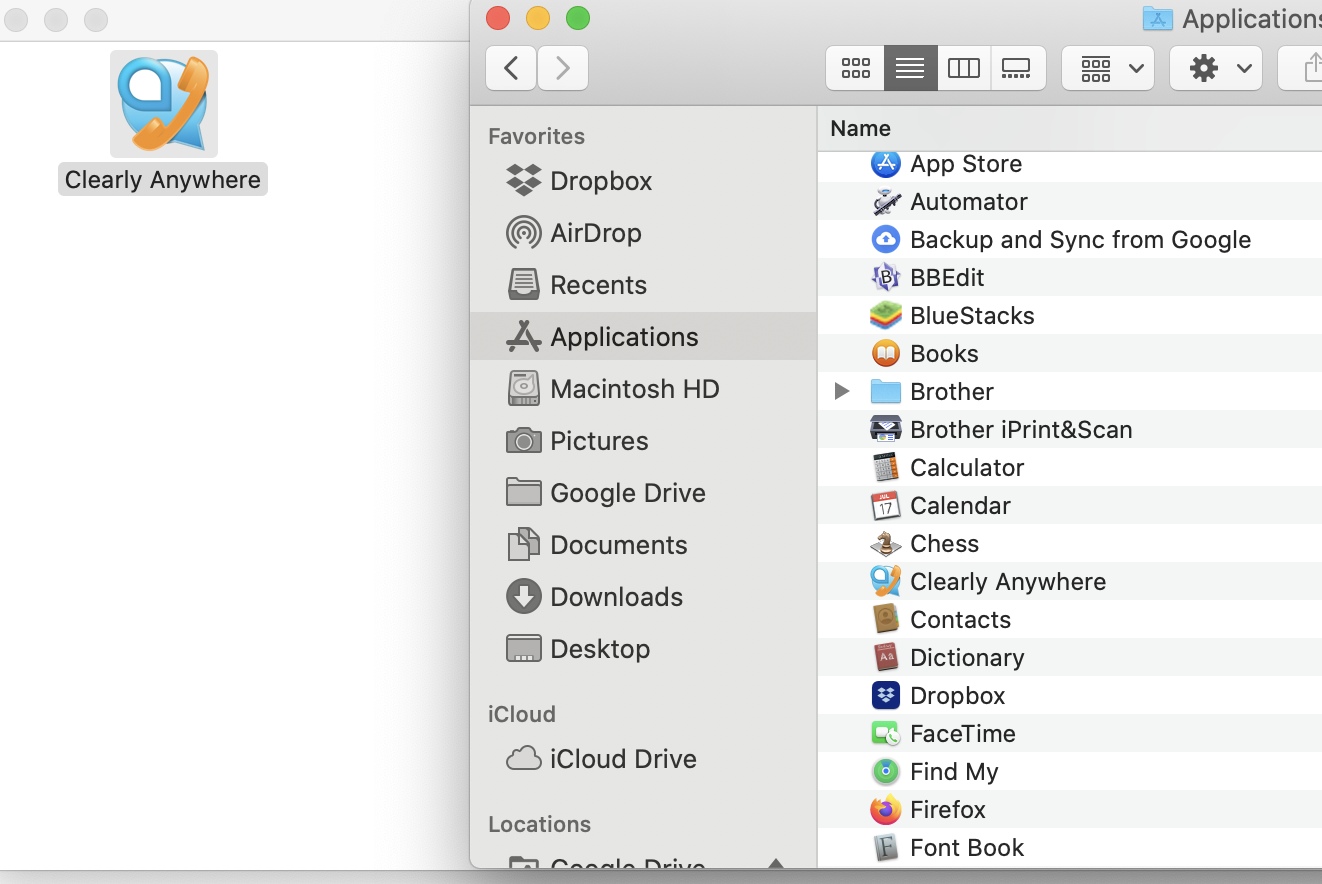
- The Application will now show in your Application Folder and you can launch the App and login. Make sure to close the two windows that were opened below.
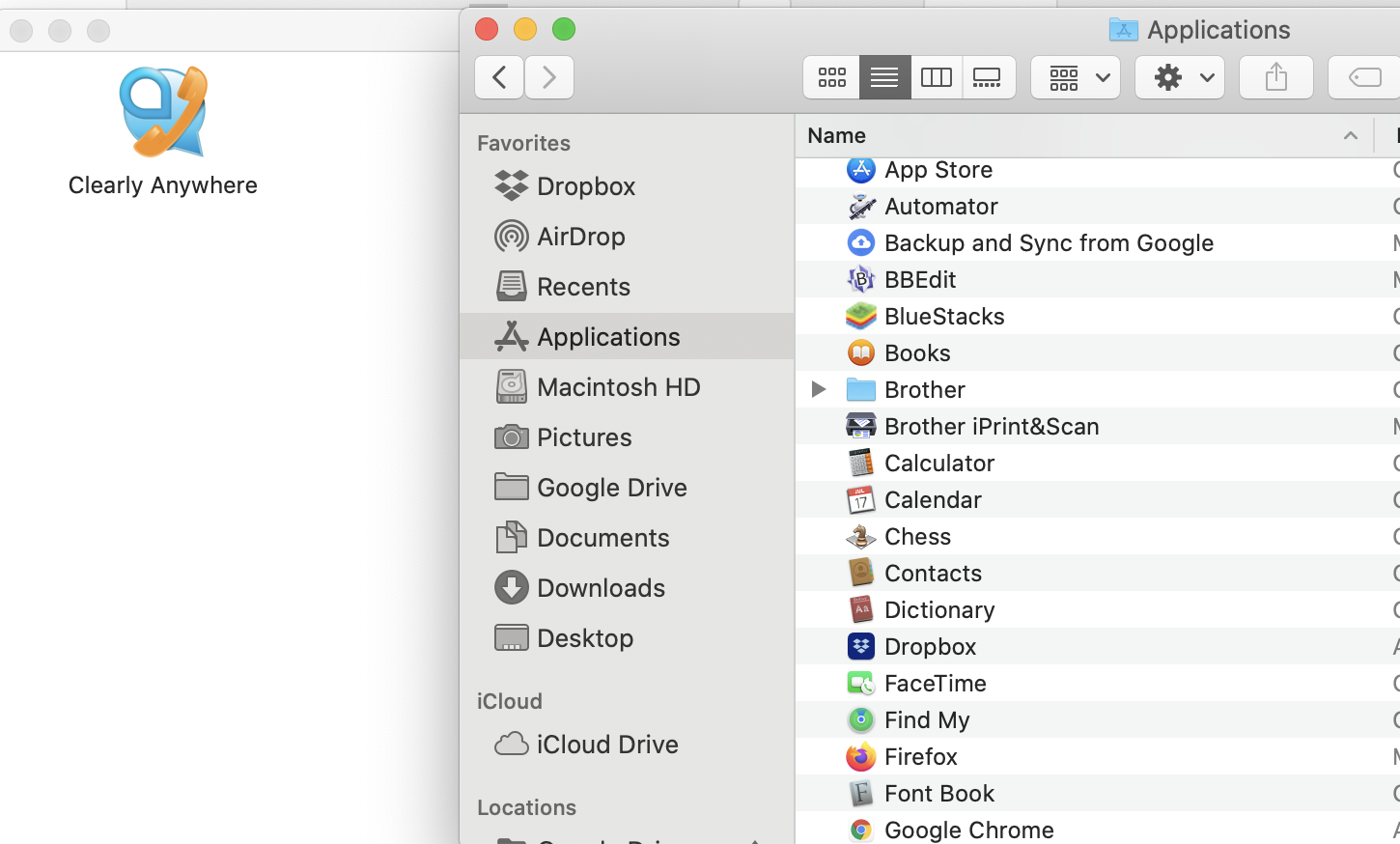
Logging In
- Once you have installed Clearly Anywhere and launched the Application it will request that you login.
- Use your User manager credentials from your FreePBX based system to log into the app
- Username: Your Username
- Password: Your Password
- Domain: The PBX Domain or IP address that you setup in the Clearly Anywhere module on your PBX.
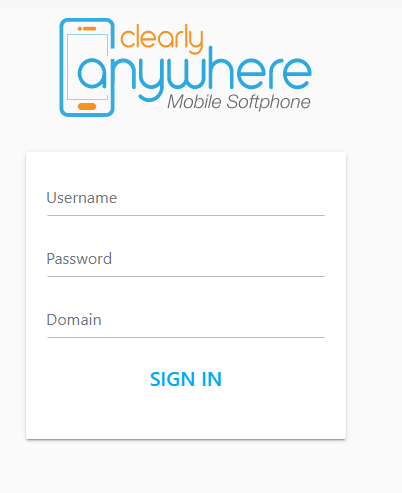
- Press Sign In and you should be logged in and ready to start making and receiving calls.
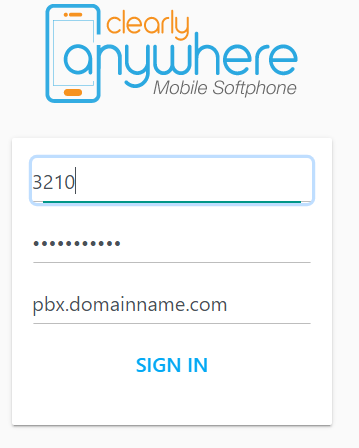
Related Articles
Using Clearly Anywhere
Easy Provisioning for Android and iOS Devices. Clearly Anywhere is provisioned within the FreePBX Administrative interface. Once enabled in FreePBX, end users can follow simple instructions to install the application via the Android Play Store or iOS ...Using Clearly Anywhere Mobile
Re-Provision App The app will check in once a hour to your PBX for new or updated configuration information. If you want to force the app to resync the provisioning information you can follow these steps. Click on the Gear Cog in the top right from ...Setting up Clearly Anywhere on your Mobile Device
Installing Mobile App Easy Provisioning for Android and iOS Devices. Clearly Anywhere is provisioned within the FreePBX Administrative interface. Once enabled in FreePBX, end users can follow simple instructions to install the application via the ...How to Reset Clearly IP CIP 230, 250, and 270 Phones
Reset Clearly IP Phones Factory Resetting Phone with Admin Password Please make sure that the phone you are resetting is set up in our Provisioning server before following these steps, otherwise your phone won’t work anymore. From the Phones LCD ...