How to change the Windows 10 network location to private, when connected through a network cable
If you are on a desktop PC with Windows 10 that is connected to the network using an Ethernet cable, the procedure is different. First, click the network icon in the notification area of the taskbar (usually found on the bottom-right corner of the screen). Then, click on the name of the network that you are connected to.
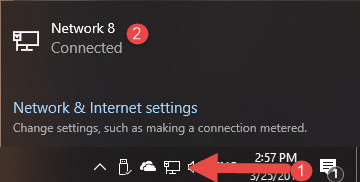
The Settings window is shown,
with the settings for your Ethernet network connection. Click again on the name
of the network.
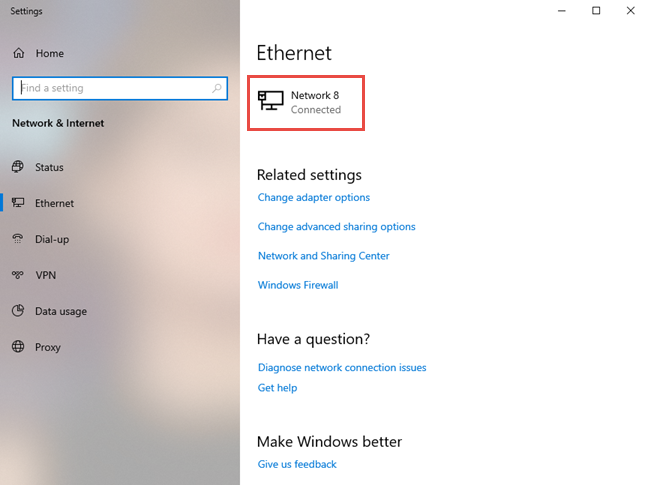
A list of settings is shown, for your active
network connection. In the "Network profile" section,
click or tap Private, and the network location is changed.
Alternatively, if you want to change the network location from Private to Public,
make the opposite choice.
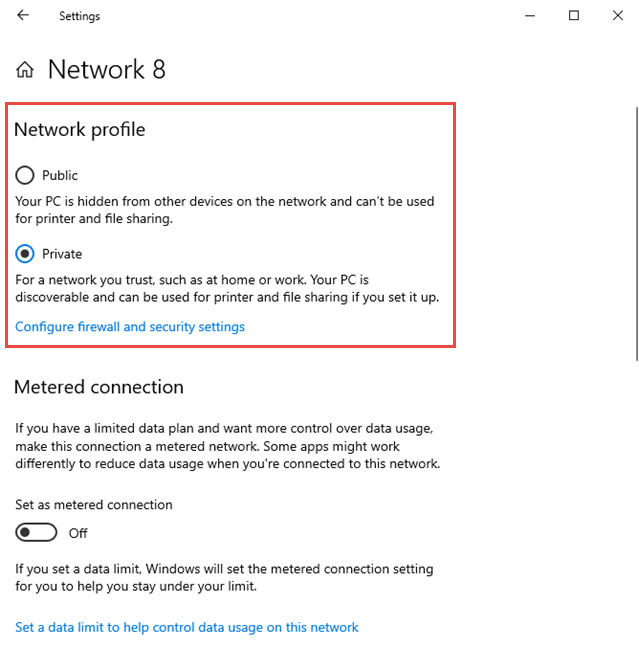
Close the Settings window and you are done. The change is immediately applied and used by Windows 10.
Related Articles
Join a Windows Local Domain
Join a Windows 10 PC or Device to a Domain Prerequisites: You must be on the same network as your Domain Controller, if you are not sure, ask your Helpdesk. On the Windows 10 PC go to Settings > System > About then click Join a domain. Enter the ...To enable DHCP or change other TCP/IP settings Windows 11
To enable DHCP or change other TCP/IP settings Select Start, then type settings. Select Settings > Network & internet. Do one of the following: For a Wi-Fi network, select Wi-Fi > Manage known networks. Choose the network for which you want to change ...To enable DHCP or change other TCP/IP settings Windows 10
Select Start , then select Settings > Network & Internet . Do one of the following: For a Wi-Fi network, select Wi-Fi > Manage known networks. Choose the network you want to change the settings for, then select Properties. For an Ethernet network, ...Configure L2TP VPN on Windows 10
This article describes how to deploy L2TP over IPSec VPN connections on Windows 10. NOTE - This article was written using Windows 10 OS Build 14393.351. To check your build number type winver in the Windows "Ask me anything" box. Mismatched versions ...Connect a printer in Windows 10
If your printer is on and connected to the network, Windows should find it easily. Available printers can include all printers on a network, such as Bluetooth and wireless printers or printers that are plugged into another computer and shared on the ...