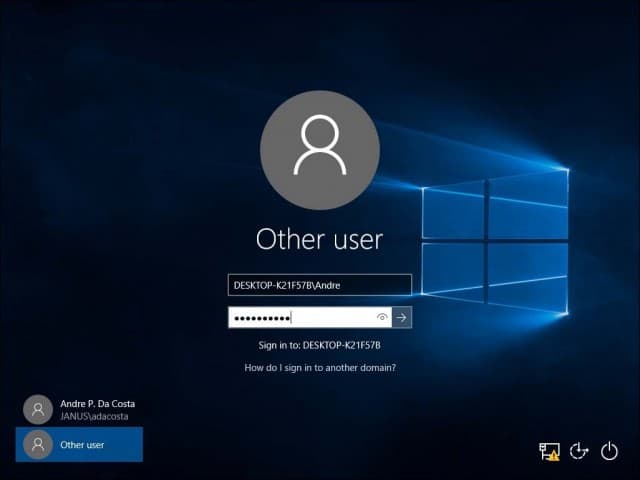Prerequisites:
- You must be on the same network as your Domain Controller, if you are not sure, ask your Helpdesk.
On the Windows 10 PC go to Settings > System > About then click Join a domain.
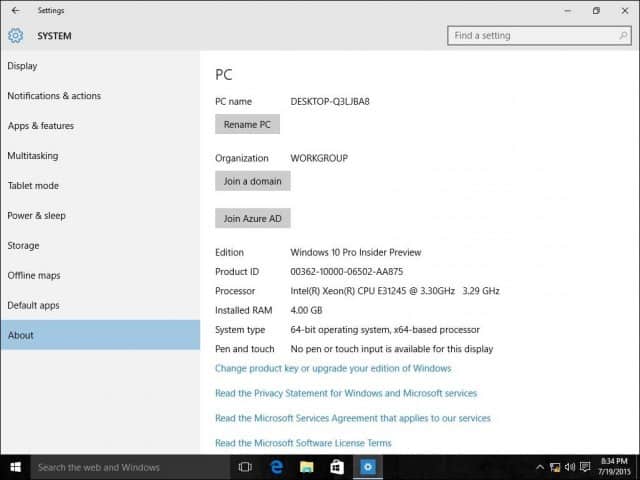
Enter the Domain name and click Next. You should have the correct domain info, but if not, contact your Network Administrator.
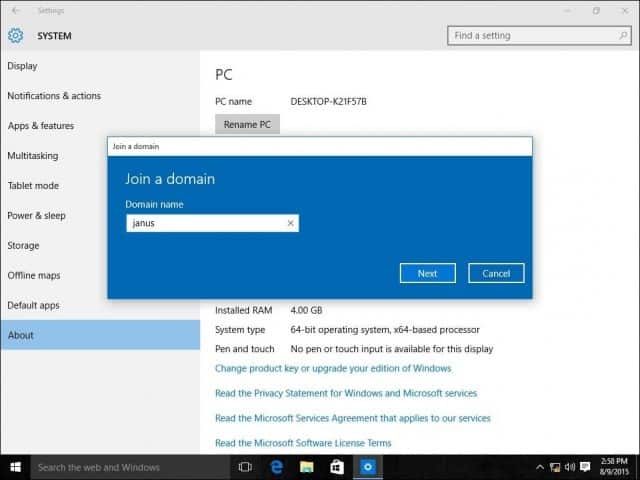
Enter account information which is used to authenticate on the Domain then click OK.
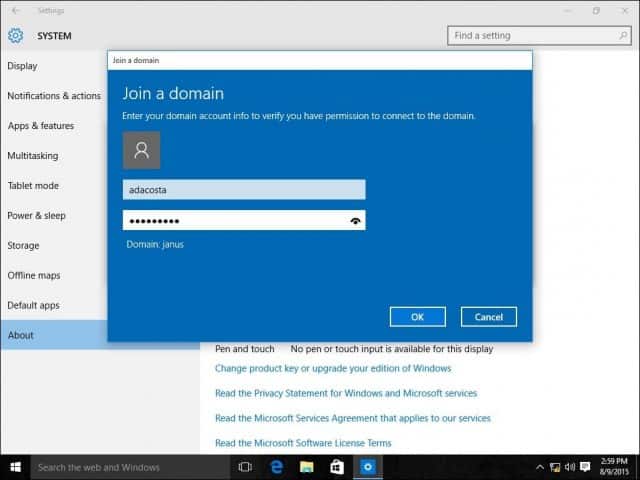
Wait while your computer is authenticated on the Domain.
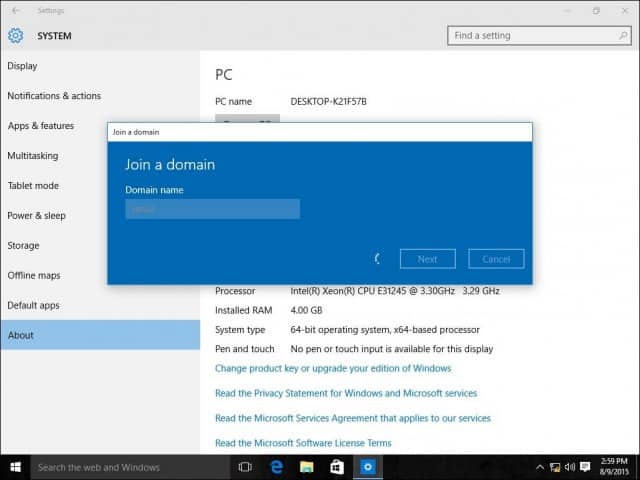
Click Next when you see this screen.
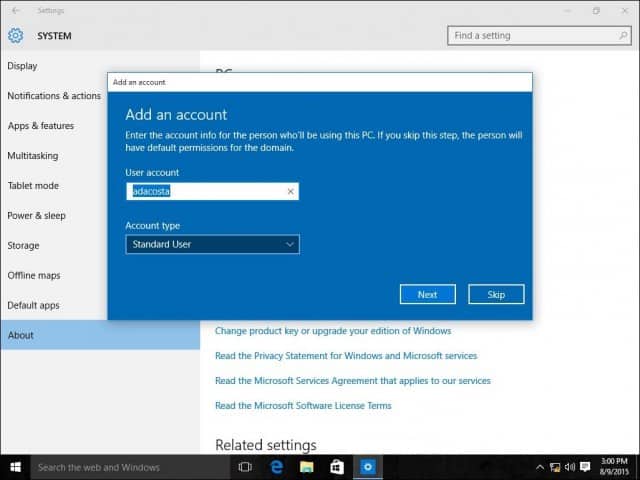
And then you’ll need to restart to complete the process.
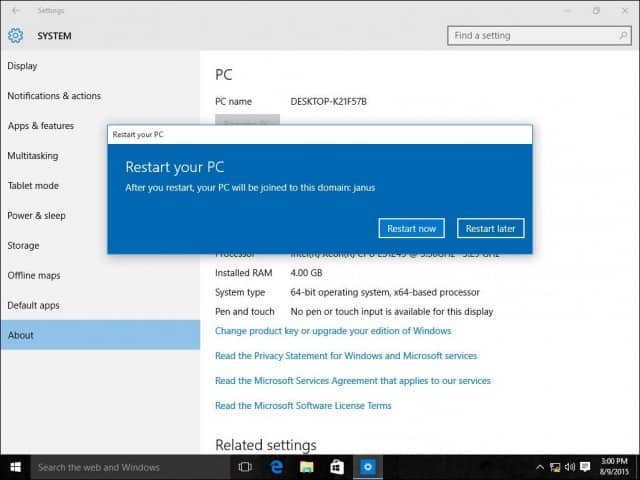
When the sign in screen appears, you will notice the DOMAIN\User account is displayed. Enter your password and you will now be logged onto your Domain.
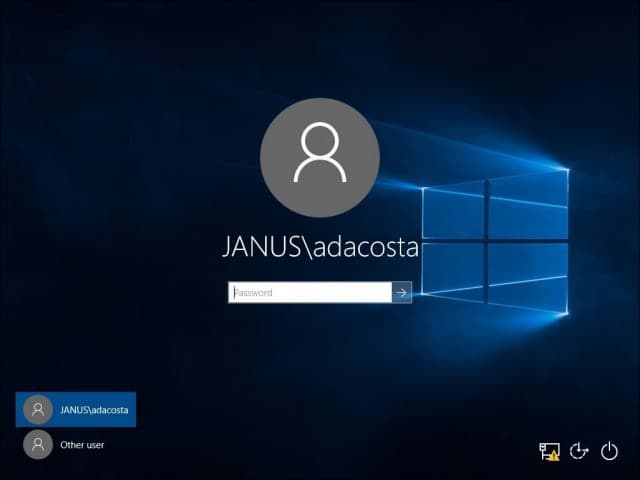
You will notice that once you are connected to the Domain, your About setting no longer list options that were presented before. This is because your computer is centrally managed by the server.
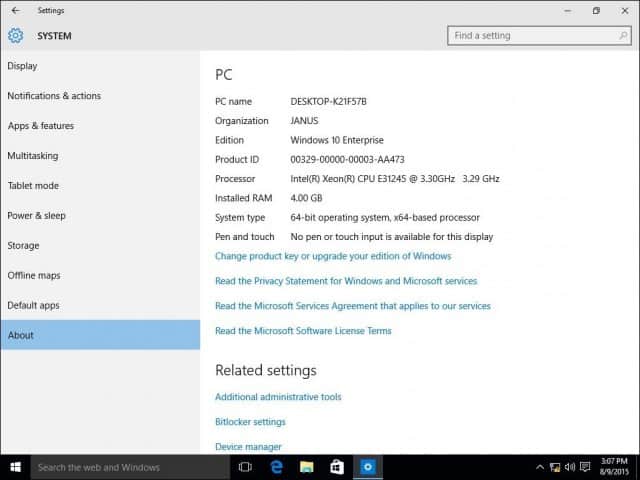
Leaving the Domain or log into your local account
If a need arises where you need to leave the domain or log into your local account, you can easily do so. Log into your local account while your computer is joined to a Domain. Sign out of your machine at the sign in screen, select “Other” user.
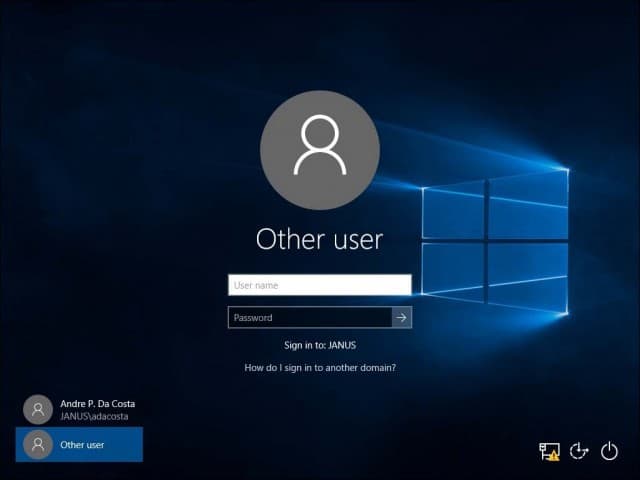
Enter the machine name followed by a backslash and then your local user account as shown below.