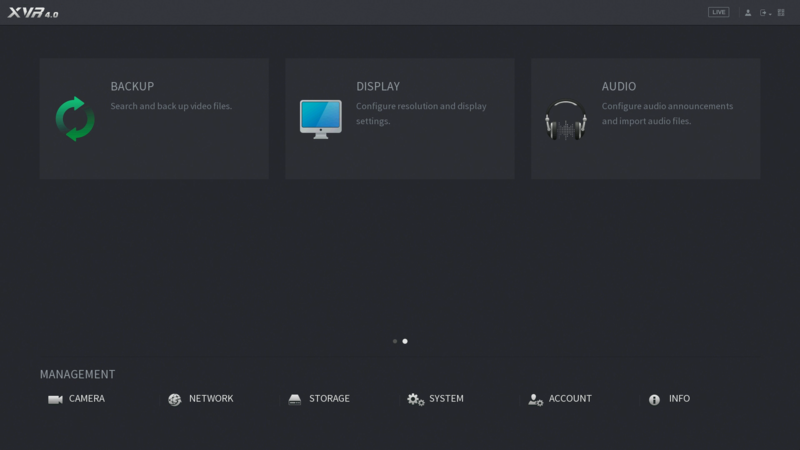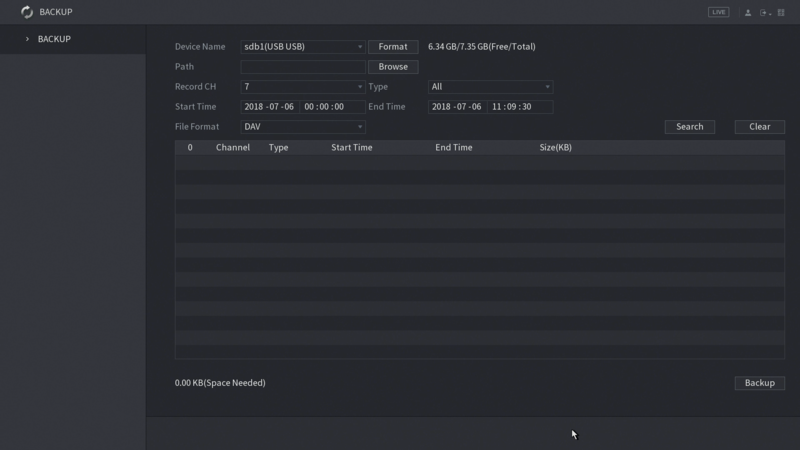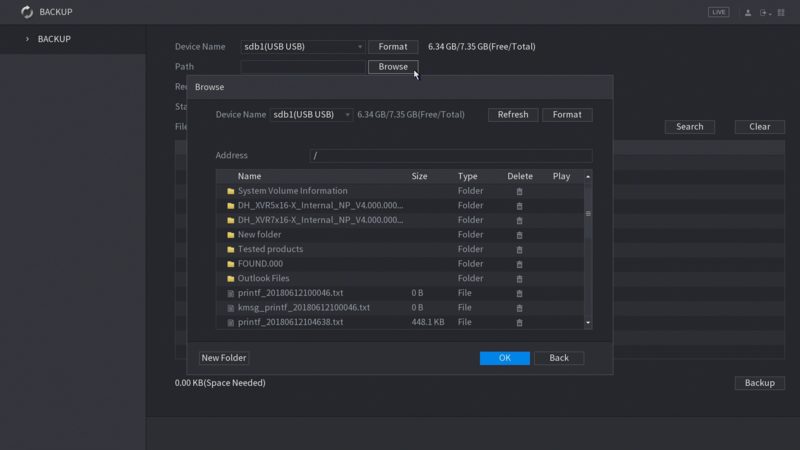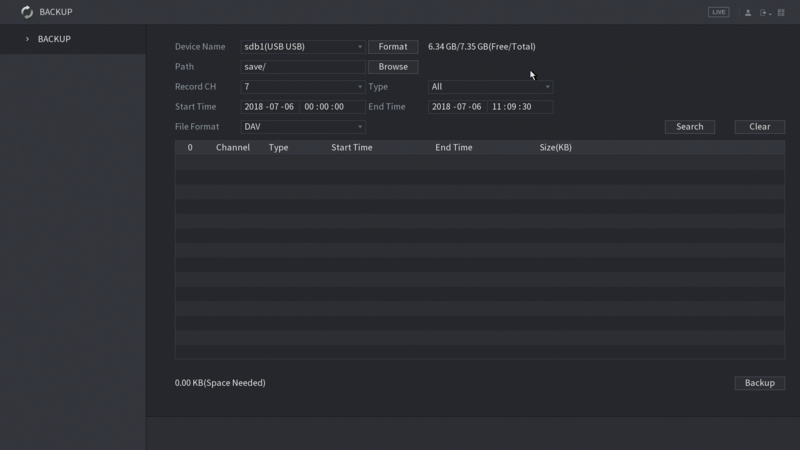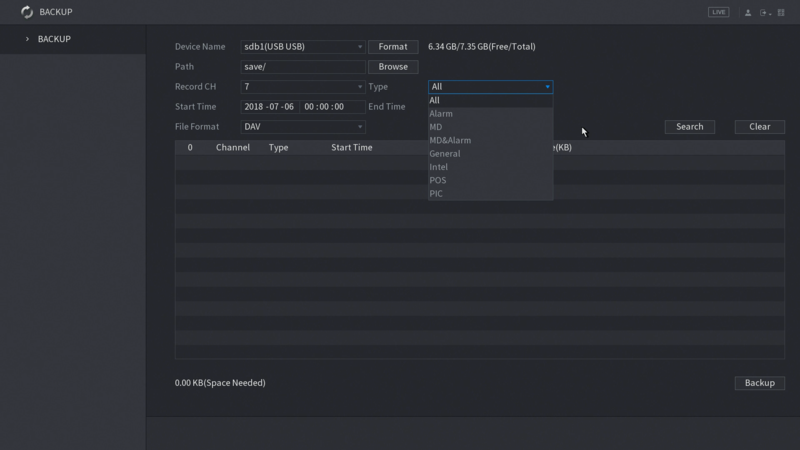Export NVR Footage Dahua
How to Backup and Export Footage on a Dahua NVR
Description
This guide will walk you through the process of backing up video files from the new NVR 4.0 system UI.
Prerequisites
- Latest firmware installed on your device
- Monitor connected to the device
- USB mouse to control system UI
Vid
Step by Step Instructions
1. From the main menu, go to the second page and click on the "Backup" option.
2. The backup page will open as shown below:
3. Plug in an external drive to save your downloaded file. Select the path where you want to save the file, and use the option to create a new folder if desired. Click "OK" when finished.
4. Select the record channel you wish to search, keeping in mind that you can only search one channel at a time.
5. Select the recording type you wish to search for.
6. Set the start and end time for your search, then click "Search."All recorded files that meet your search criteria will be shown on the list.
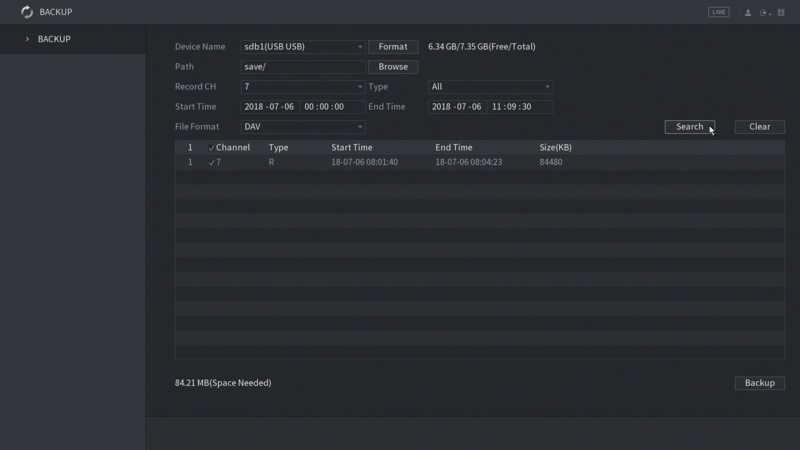
7. Select the desired files and click "Backup."
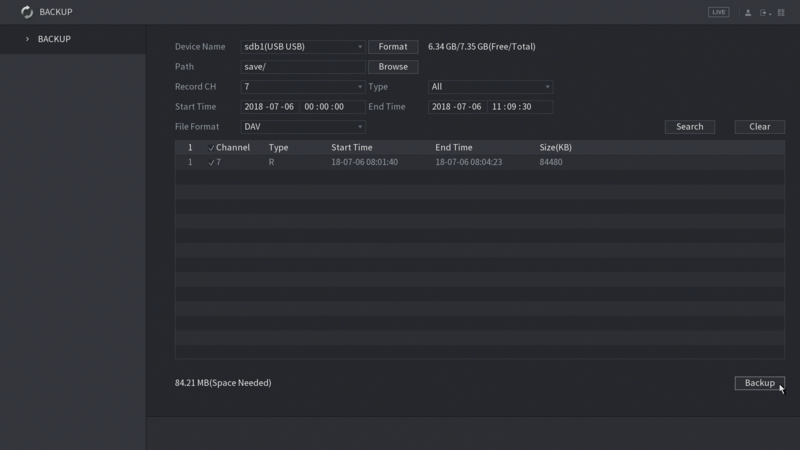
8. The downloading process will begin.
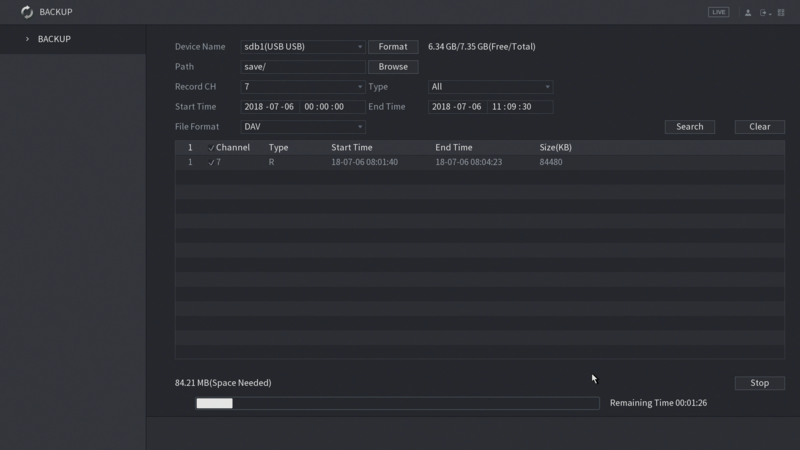
9. Once finished, a folder information window will pop up. Click "OK."
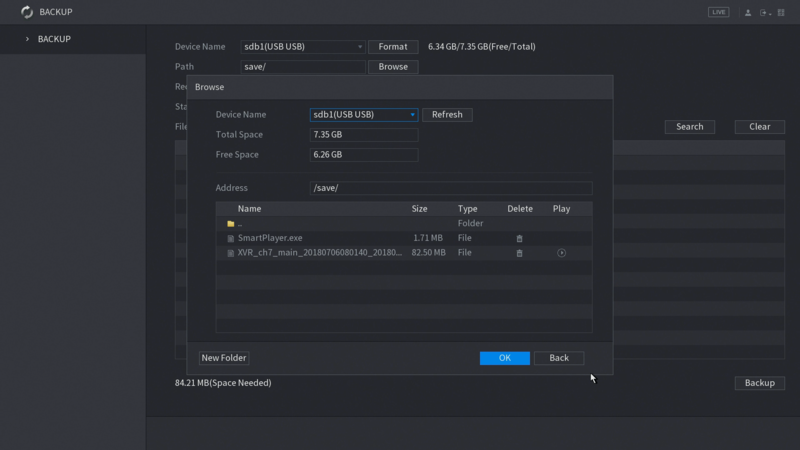
Related Articles
Enabling Internet Explorer for NVR viewing
How to add your NVR to Internet Explorer’s Compatibility View When you’re setting up an IP camera or NVR, some devices require a browser to pre-configure your camera. For many devices this means using Internet Explorer and the ActiveX plugin. This ...Enable IE Mode on Microsoft Edge for NVR Viewing
Enable IE mode on Microsoft Edge To enable IE mode on Microsoft Edge, use these steps: Open Microsoft Edge. Click the Settings and More (ellipsis) button on the top-right corner. Select the Settings option. Click on Default browser. Under the ...How to set up your HinoVision/ENS/Hik Camera system on your phone (Video)
https://youtu.be/8KXbu3AbS-IHow to use NVMS7000
Video: https://youtu.be/0OqvNikGoOo NVMS7000 Live View & Remote Playback 1. Download the NVMS7000 2. For the first time run, please select the Region first. 3. Main Screen should look like this: 4. LTS Logo = Main Menu Adding IP Address to Device ...Using Clearly Anywhere Mobile
Re-Provision App The app will check in once a hour to your PBX for new or updated configuration information. If you want to force the app to resync the provisioning information you can follow these steps. Click on the Gear Cog in the top right from ...