Delete browser cache and cookies in Microsoft Edge
- Open Microsoft Edge.
- Click the menu button … > Settings.
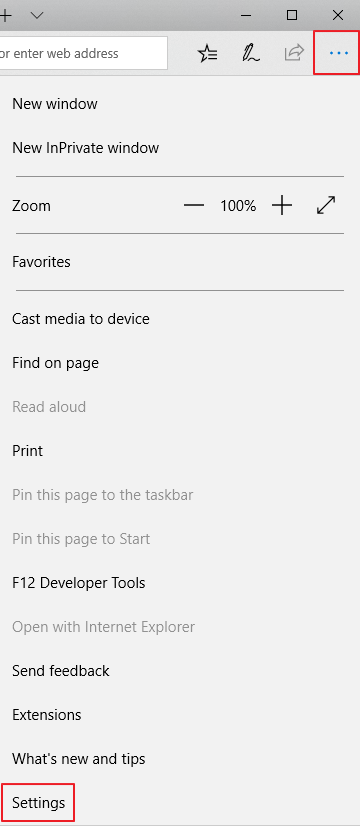
- Under Clear browsing data, click Choose what to clear.
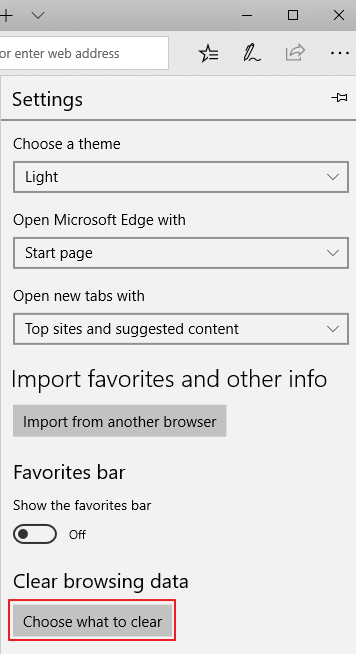
- Tick Cookies and saved website and Cached data and files, and then click Clear.
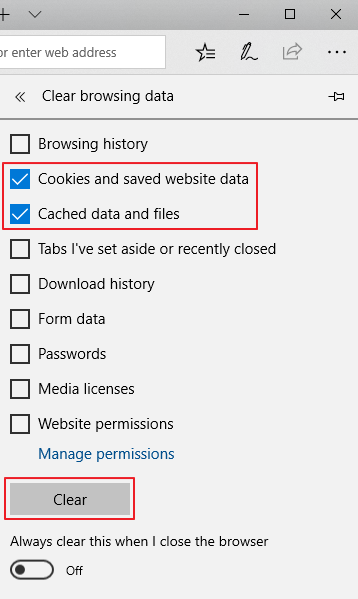
Related Articles
Delete Browser Cache and Cookies in Chrome
Open Google Chrome. Click the menu button ⋮ > More Tools > Clear browsing data. On the Clear browsing data window, select which time range you want to clear. Tick Cookies and other site data and Cached images and files, and then click Clear data.
Delete browser cache and cookies in Mozilla Firefox
Open Mozilla Firefox. Click the menu button ☰, then select Settings. Select Privacy & Security, scroll to Cookies and Site Data, and then click Clear Data. Tick both Cookies and Site Data and Cached Web Content, and then click Clear. A confirmation ...
Enable IE Mode on Microsoft Edge for NVR Viewing
Enable IE mode on Microsoft Edge To enable IE mode on Microsoft Edge, use these steps: Open Microsoft Edge. Click the Settings and More (ellipsis) button on the top-right corner. Select the Settings option. Click on Default browser. Under the ...
Open shared mailbox in separate browser window
Use this method if you want to view and manage the email for the shared mailbox in its own browser window. This method also lets you receive notifications of new items in the Inbox of the shared mailbox. Sign in to your account in Outlook on the web. ...
Microsoft 365 Mailbox Permissions
As the admin, you may have company requirements to allow some users access to another user's mailbox. For example, you may want to enable an assistant to send or read email from their manager's mailbox, or one of your user's the ability to send email ...